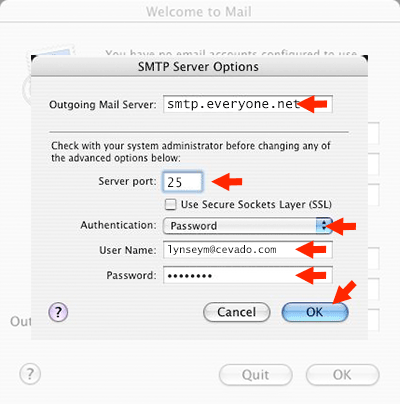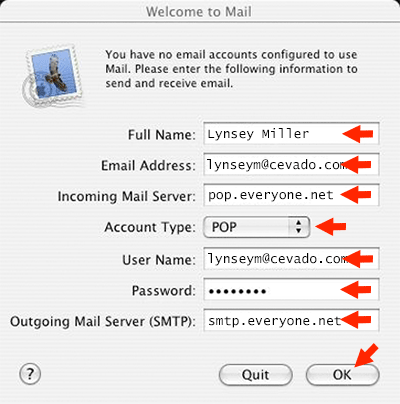
Step 1
Starting up Mail on mac for the first time will bring you to this page.
If this page doesn's open for you the first time you start mail, open "Checking Everyone.net Email on Mac Mail" to see how to bring up a new Email screen.
Enter your full name and full email address.
If your account type is POP3 make sure your "incoming mail server:" is "pop.everyone.net".
If your account type is IMAP make sure your "incoming mail server:" is "imap.everyone.net"
Use your full Email address as your "Username" and then enter your password.
Your outgoing mail server is "smtp.everyone.net"
Then click "OK"
(If you click the IMAP or POP3 link above, press the back arrow in your browser to return to this page)